Error 9:0 in the Origin client: causes and solutions
You may see a 9:0 error when you try to start Origin. Most of the problem appears when you install the update. After installing the next update, the Origin client completely stops running. It is not always possible to open the application even in offline mode. If you uninstall the client in the standard way and then install it again, you typically still get a 9:0 error.
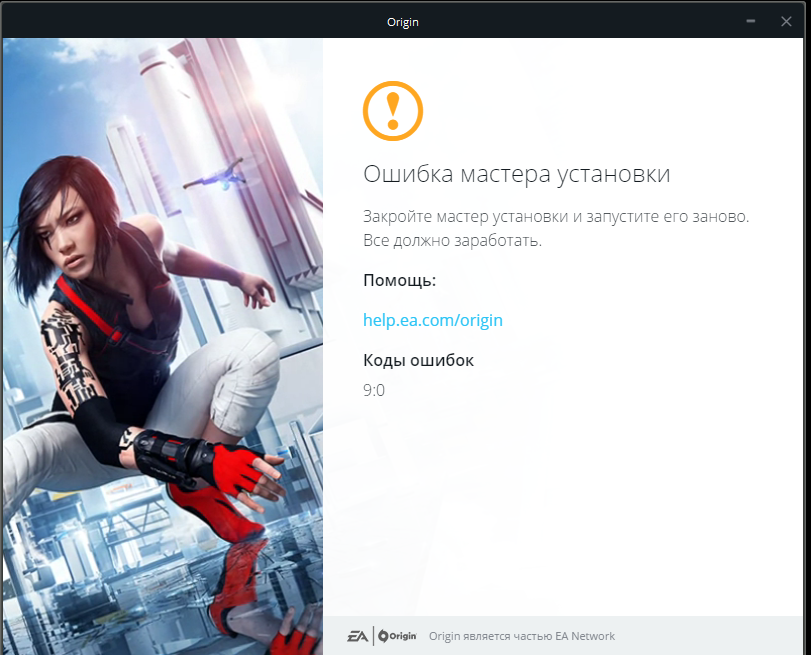
However, we know the correct steps to fix the error, and are ready to share them. The 9:0 error correction methods are described below.
Contents
Cause of error
There are several main causes of failure:
-
According to the statements of technical support, the origin 9:0 error is caused by the absence in the NET system. Framework.
- Origin app failed.
- Antivirus SOFTWARE blocks the installation.
Ways to resolve Origin 9:0 error
There are 2 the best correction method: set NET. Framework and completely reinstall Origin on your computer. If they did not help, you can use additional methods, often they help.
Install the latest version of NET. Framework
The easiest way that works in most cases. All you need to do is download the installation file from the link and then run it. The installation does not require any user intervention.
Reinstalling Origin as instructedThe usual method of removal and re installation involving the use of the tool “control Panel” does not work. Be sure to use this method.
Important! Before you start the removal procedure, you should completely close Origin using the task Manager (Ctrl + Alt + Del).
How to close the Origin client:
- Open the application window and exit it by clicking on the cross in the upper right corner.
- Go to the “task Manager” on the PC by pressing Ctrl + Alt + Del, and selecting the desired item from the list that appears.
- Find the tab “Processes” all the tasks associated with Origin. They have this word in their name. The first thing to pay attention to OriginClientService and OriginWebHelperService.
- Right-click and select “Remove task” for all found processes.
Completely remove Origin from the system. To do this, you must first delete all the application files.
How to remove files:
- Click on “start” => “This computer” and go to drive C.
- Go to the folder “Program Files”, for 64-bit systems all data is stored in Program Files (x86).
- Select the directory named Origin with the left mouse button and press the Del key.
Still need to clear the keys in the registry. Since working with the registry is dangerous for an inexperienced user, it is better to make a backup beforehand.
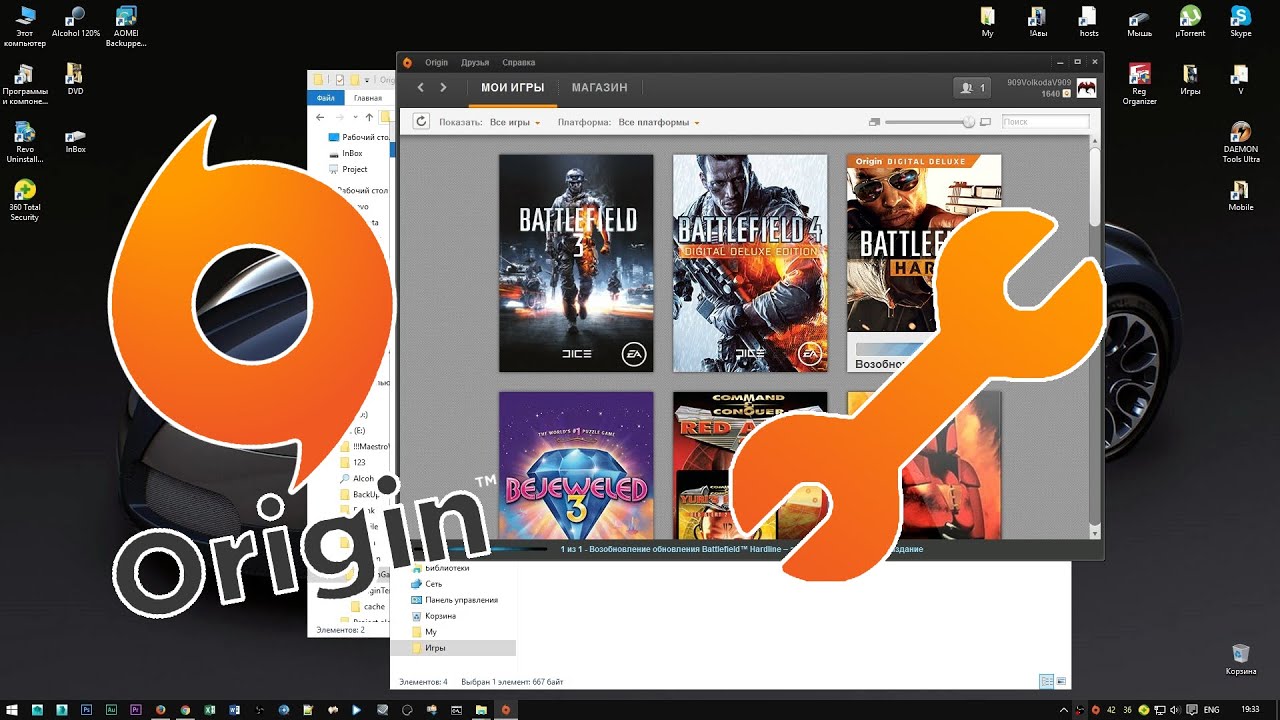
Creating a backup copy of:
- Hold down the Windows key along with the R button.
- In the window that appears, enter the word regedit and press “OK”.
- In the registry Editor window, click the File button and select Export.
- Specify the Entire registry option in the export Range menu.
- Select the location and file name for the backup.
- Click on the “Save”button.
After creating a backup as an insurance policy against potential problems, you can start to clean up the registry:
Repeat steps 1-2 of the previous instruction.
- Go to the directory HKEY_LOCAL_MACHINE then SOFTWARE and select the folder Wow6432node. If
- there are several sections Wow6432node, you should find the one where there is a folder called Origin.
- Click PKM in the Origin directory and select “Delete”.
- Then find the Origin folder in the directories Microsoft, Windows, CurrentVersion, Uninstall.
It remains to remove the cache from the origin application:
- To open the Windows Explorer and navigate to the path C:/ProgramData.
- If the specified folder cannot be found, you must enable the display of hidden folders. You should click on “View” => “Options” => “View” and set the selection next to “Show hidden files…”.
- Click RMB on the “Origin” folder and select “Delete”.
After the removal procedure is completed, the easiest thing is to install a new version of the client. To do this, download Origin and run the installer.
Additional repair methods
Among the working ways to solve the origin 9:0 error:
- Start Origin in compatibility mode with Windows XP SP3. You need to click on the application shortcut RMB and select “Properties”. Go to the “Compatibility” page and check the box next to “Run the program in compatibility mode”. Select “Windows XP (service pack 3)”at this point.
- Disable antivirus while origin is running. You should make a RMB on the icon of the antivirus and disable it for 1 hour. If the problem was in the anti-virus SOFTWARE, the client should start.
- To clean garbage and registry using CCleaner. The necessary tools are on the first and second tab.
The methods have already been tested by many users, and they have proven themselves on the positive side. We hope that one of the ways to solve the crash with the code Origin 9:0, and have access to your favorite games.