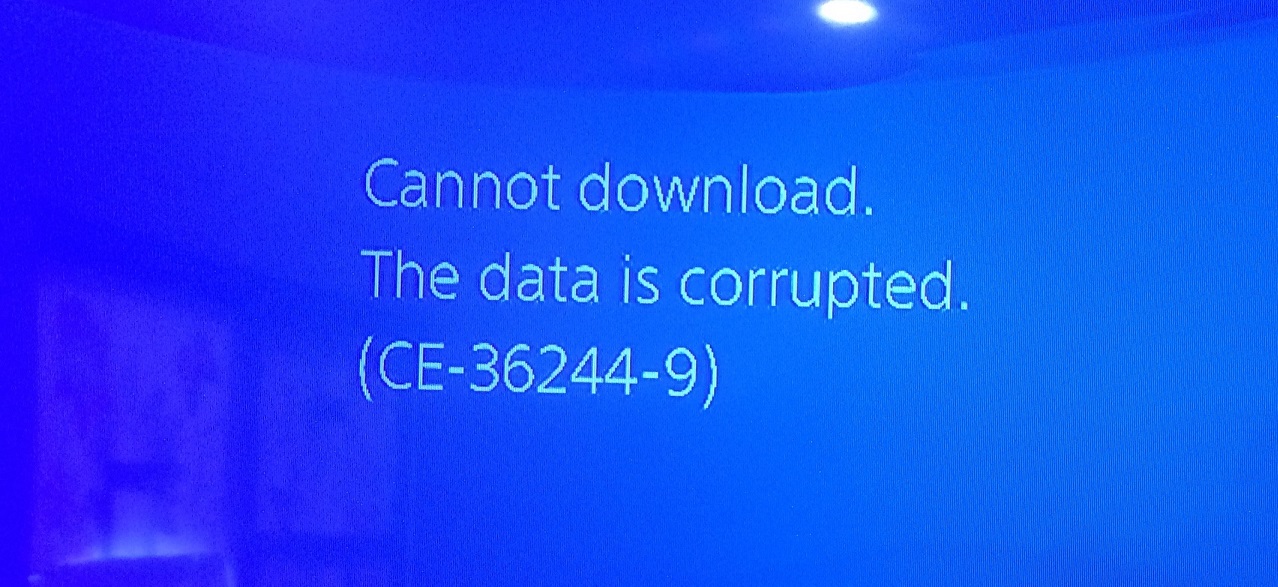How to fix CE-36244-9 error on PS4?
Error CE-36244-9 on PS4 can prevent users from downloading digital versions of games, add-ons and patches to them, programs and other content from the Playstation Store. Let’s agree, we live in the age of digital technologies, and the inability to download the content we need from the network is an extremely frustrating situation. Of course, living a mistake CE-36244-9 on PS4 is simply impossible and with it you need to do something. In this article we will share with you several solutions that will help you get rid of this error so that you continue to enjoy the benefits of digital content.
Contents
Fixing error CE-36244-9 on PS4
Solution # 1 Reboot PS4 and download
Let’s try to start with one of the easiest solutions for this problem: reboot the console and download the content. So, first, you will need to reboot your PS4, without changing anything without touching it. Once you log in again, you will need to restart the content download, which was interrupted by a CE-36244-9 error.
You can do this on the home screen or in the settings (Notifications → Downloads from the network). Sometimes, any software can start to work incorrectly. PS4 is no exception and such elementary steps can correct minor failures, for example, CE-36244-9.
Solution # 2 Changing the DNS server address
Error CE-36244-9 on PS4 is obviously a network type problem. A huge number of PS4 owners claim that the problem can be rectified simply by changing the DNS server address. To be more precise, we will use DNS from Google. So, you need to do the following:
- Go to the “Settings” of your console.
- Go to the “Establish an Internet connection” section.
- Then select the appropriate item for your network type: Use LAN cable or Use Wi-Fi.
- Then select “Special”.
- Get to the DNS setting and select “Manual”.
- Enter the following data:
- Primary DNS: 8.8.8.8.
- Additional DNS: 8.8.4.4.
- Go to the end of the configuration process and start up PS4 will check the network connection.
Please try uploading the content again. This time, there should be no CE-36244-9 error on the PS4.
Solution # 3 Initializing process on an old hard disk
The following solution is suitable for those users who have recently changed their hard drive to a new one. You will need to reinstall the original hard drive in the PS4, and then carry out the process of installing the system software on it. You can do it with the help of USB-drive and firmware, downloaded from the official website of Sony.
If you have encountered a CE-36244-9 error on the original hard disk, then you will need to perform the initialization process. Let’s look at what you need to do:
Execute “Settings → Initialize → Initialize PlayStation 4 → Quick”.
After the process of reinstalling the system software for the PS4 or the initialization process is completed, try again to download the content you need and see if CE-36244-9 error appears again.