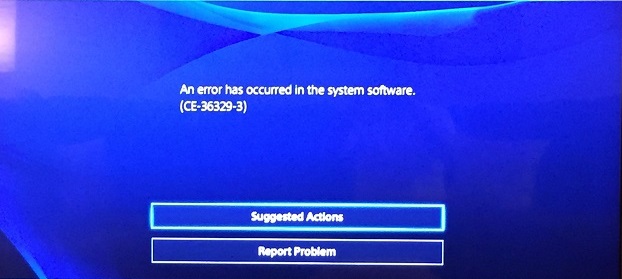How to fix PS4 CE-36329-3 error?
CE-36329-3 is the same type of error on the PS4 that no one will want to encounter. Most often, owners of this console from Sony encounter this error during the launch of a game and after a sudden reboot PS4.
The problem is with the PS4 software, which has begun to working with problems and in the case of CE-36329-3 errors, these problems are non-starting games and sudden reboots of a device. As you can see, the problem is extremely serious, and if it is not solved – the experience of using the PS4 console can be permanently ruined.
On the vast expanses of the Internet, you can find three methods that are effective in solving the CE-36329-3 error on the PS4. This article will provide you with these methods for review so that you can get rid of the problem with the console, and continue to quietly enjoy its use.
Contents
Fixing PS4 CE-36329-3 error
Method # 1 Update PS4 system software
Most often with the error CE-36329-3 there are users who have not updated the version of the PS4 system software for a long time. There is no desire or there is no possibility to connect the console to the Internet – not the essence.
Let’s put it this way: not every version of the firmware from Sony is, so to speak, perfect. Perhaps you spent a long time on one version of the firmware, with which there were no problems. However, software can always have some problems, and not at the most favorable moment.
Error CE-36329-3 on PS4 is an error that has occurred in the software of your console. You can get rid of it with a simple software update of the device. Try to upgrade to the new firmware version, and then check for CE-36329-3 error.
For those who have not updated their PS4 with the help of the firmware file – let’s look at a small example.
Update PS4 with a USB flash drive
So, if you have not updated the PS4 yet and it is not connected to the network, you can always update the console with the usual flash drive, which will host the newest version of the firmware. Click on this link in the download section of the new system software and click on the “Download Update” button.
Connect the flash drive to your computer and format it into FAT32 format (this step is very important, and if you do not execute it – nothing will work!). Open the root folder of the flash drive and create a “PS4” folder in it, and then open it and create an “UPDATE” folder in it. Put the downloaded firmware in the folder “UPDATE”.
Now insert the USB flash drive into your console via the USB port, and then go to the PS4 settings. Find and select in the settings section “Updating the system software”. Next, you will only need to monitor what is happening on the screen: the PS4 system will scan the USB flash drive, find the firmware it needs and automatically perform the update process.
Having installed a new firmware, the CE-36329-3 error on the PS4 should not bother you anymore. However, if you still experience the above problems, for example, a sudden reboot of the console or problems while running games, then you can try a couple more methods.
Method # 2 Initializing PS4
Firmware upgrade did not help you to get rid of CE-36329-3 error on PS4. It’s a pity, but you need to do something with the problem, and as soon as possible. There are two procedures for PS4, with which you can fix a huge number of problems with the console, and do not resort to a full reinstall of the software.
These procedures are named “Initialize” and “Restore default settings.” It is thanks to these procedures and you can get rid of the error CE-36329-3. To begin with, we recommend that you use the “Restore Default Settings” item to see how the PS4 system behaves in the factory settings.
If the error is still present – let’s try to fix CE-36329-3 with the help of “Initialization”. It is worth noting that initialization, in contrast to Restoring Default Settings, completely removes all content from the console, and also returns the factory settings. If you are interested in the data on the console, we strongly recommend that you create a backup. You can do this in Settings → System → Backup and Restore.
Having created a backup, let’s now start the “Initialization”. The procedure is completely automatic and its launch is organized in a few clicks. Go back to PS4 settings and select “Initialize”, then follow the on-screen instructions. As soon as your console becomes “crystal clear”, check whether CE-36329-3 error occurs. The “Initialization” procedure is an incredibly effective tool, so solving a problem has a fairly high percentage.
Method #3 Reinstalling the PS4 system software
Now we will do something more serious to solve the error CE-36329-3 on PS4, namely the complete reinstallation of the system software of the PS4 console. No matter how the process sounded, its implementation will not require you to do a lot of work, because, for the most part, you will need to perform several actions.
Go through the above link again and download the firmware from the download page, but only this time you will need a slightly different firmware: go to the bottom of the page for download and find the section on the new installation of the system software. Having opened the section, you will find in it a link to downloading the firmware, whose size will be approximately gigabytes.
Again, create the folder “PS4 → UPDATE” on the flash drive and drop the downloaded firmware there. Now go back to the console and completely disconnect it, then insert the prepared USB flash drive into the PS4. Next, press and hold the console power button until you hear two beeps. Once in Safe Mode, connect the controller to the PS4 via USB, and then select the “Initialize PS4 System (Reinstall System Software)” item.
Once you finish reinstalling the PS4 system, go into the console and test it. If it stops rebooting and you can safely play games (do not forget to recover from the backup!), Then with an error CE-36329-3 on the PS4 was done.