How to fix error 0x00200101 in Assassin’s Creed Odyssey?
Sometimes, after activating the map to display all the resources in «Assassin’s Creed: Odyssey» error 0×00200101. After starting the game, the map is simply not displayed. The error itself often appears at the time of connection to the Uplay store. In this case, all attempts to update the game do not lead to the desired result. To fix the problem, you will have to use more sophisticated solutions.
Error: «Online Service Error. A problem occurred while trying to detect your purchased content. partial information might be shown at this time, please try again later [0x00200101]»
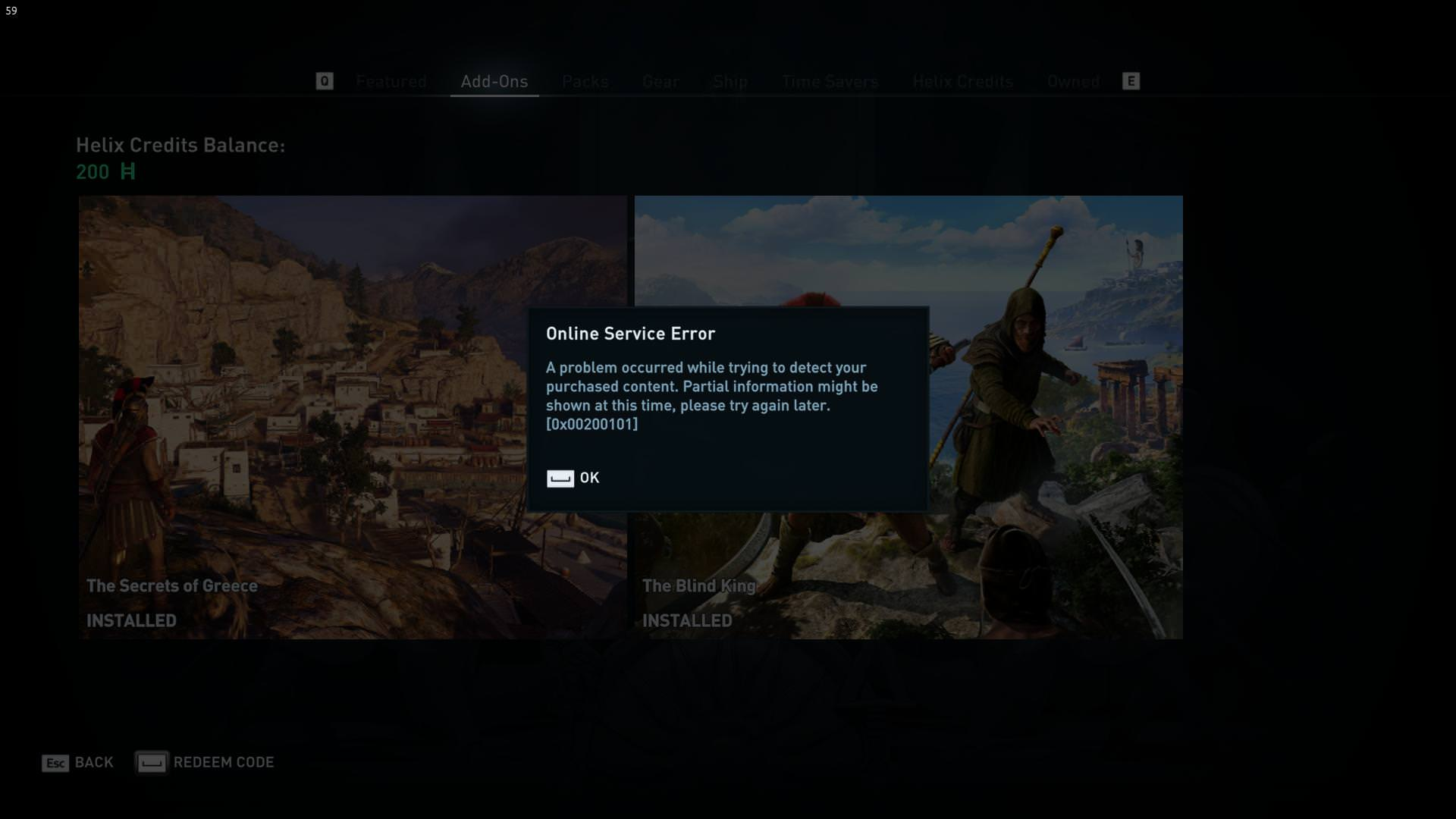
Contents
Method # 1: enable uplay/Steam overlay
The problem may occur due to disabling the game overlay. We recommend that you enable the in-game overlay, sometimes this is enough to restore the card. To open the overlay, use the “Shift + Tab”key combination. If it does not appear in the game, the overlay is disabled and must be enabled.
How to enable overlay:
- open “Steam” and go to ” Settings”;
- go to the tab ” in the game”;
- activate the ” Enable Steam overlay in the game.”
If the function is active in this menu, the overlay may be turned off for a particular game.
How to check:
- find “Assassin’s Creed: Odyssey” in the library ” Steam”;
- go to the “Properties” of the game;
- on the “General” tab, select “Enable Steam overlay in game”.
Method # 2: update and rollback drivers
Most often other errors are provoked by the video driver. This problem can be caused by both outdated and updated drivers. Mainly the error passes after updating of drivers of the video card. It is enough to install the necessary software from the official site.
How to download and install drivers:
- Go to the website of your graphics card manufacturer, in the “Drivers”section.
- Select the type, series and model of the installed video card, then click on the “Search”button.
- Download and install the latest drivers.
If there is a failure after a recent update of the video driver, we can assume that the problem is in the new driver. It is better to roll it back and check the game.
How to roll back a driver on Windows 10:
- click on the RMB “start” and select ” device Manager”;
- expand the list of “video Adapters” and double-click on the discrete graphics card;
- go to the “Driver” tab and click on the “Roll back driver”button.
If updating and rolling back video drivers does not help, we recommend that you check the relevance of other drivers in the system. To do this, we can use the program “Driver Pack Solution”, which will automatically check and download the drivers for the OS.
Method # 3: disable MSI software products
Quite often the software from MSI conflicts with the game, and this leads to an error. To fix the problem is simple – turn off the program to control games and overclocking graphics cards.
How to disable MSI ON:
- hold down “Ctrl + Alt + Del” and open ” task Manager”;
- looking for processes from “MSI Gaming Center” and ” MSI Afterburner”;
- select their PKM and in the list that opens select “Remove the task”.
Method # 4: restore network connection
Be sure to check that there is free access to the Internet at high speed. If there is a problem with the network connection, restoring the Internet connection will be the solution to the error. A common source of failure is a Wi-Fi router. First of all, we recommend connecting your computer to the network via cable, it will help to eliminate the possibility of settings failure in the router.
If the problem is not in the router, follow these steps:
- conduct “Troubleshooting”, the desired item is displayed after clicking on the PCM icon connection in the active taskbar;
- change the DNS server. The desired setting is in the “properties” of the connection (“IP version 4”). It is necessary to set the address of Google servers: 8.8.8.8 and 8.8.4.4;
- check the quality of the connection and the serviceability of the cable. Visual inspection will help to determine the abrasions and other damage to the cable.
Method # 5: check the integrity of files
In “Steam” there is a function to check the status of the game files – this is the easiest way to fix problems with damage to game files.
Step-by-step instructions:
- open “Steam”, click RMB in the left menu on “Assassin’s Creed: Odyssey” and select ” Properties”;
- go to the tab “Local files”.
- click on the button ” check the integrity of the game files…”.
If any problems with the files are found, the system will automatically fix them.
The last remaining option is to wait for the developers to fix the problem. The company has been aware of the problem for almost a month or more. This gives hope for a speedy remedy.