South Park The Fractured But Whole Guide: how to fix errors, crashes, black screen, audio desync, low FPS and other problems
South Park: The Fractured But Whole released today in the release for PC and consoles. And, it seems that the players and fans of the series South Park enjoy the game from the studio Ubisoft. However, the PC version of the game is still not without problems, but it was quite expected, given the complexity of optimizing products on computers.
What did the PC players face, for the first time running South Park on their computers: The Fractured But Whole? On consideration we have the most classic problems: errors, departures, black screen, broken user menus, unsynchronized audio, low frame rate (this is probably the biggest problem) and lack of audio. All these are the most common problems in South Park: The Fractured But Whole, and in this article we will try to correct them.
Contents
Fixing South Park: The Fractured But Whole problems
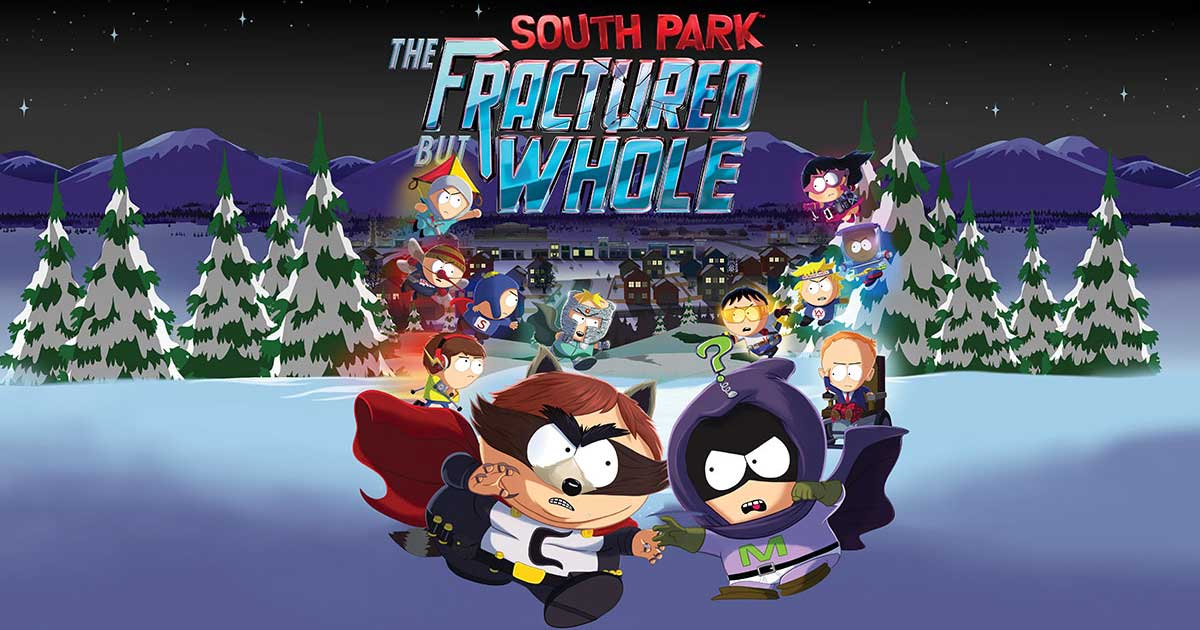
South Park: The Fractured But Whole – Black Screen
A huge number of PC users have encountered the Black screen problem when launching South Park: The Fractured But Whole. Although the problem itself is an eternal headache for all players on this platform, its solution is incredibly simple. All you need to do is run the game, and then, when the black screen appears, press the keyboard combination Alt + Enter.
Once you do, South Park: The Fractured But Whole will be switched to windowed mode and the problem will be solved. Next, you only need to go to the graphics settings of the game, set the desired resolution and choose Fullscreen mode. After that, the problem with the Black screen will be completely resolved and it will not bother you anymore.
With this problem, in most cases, faced with players on computers that are two types of graphics accelerator: integrated and discrete. The problem is that South Park: The Fractured But Whole though it can be launched on an integrated graphics card, but as it was already possible to understand, we will have to face the problem in the form of a non-working game menu.
To fix this error, you need to make South Park: The Fractured But Whole run only on a discrete graphics card. To do this, you need to open the Nvidia Control Panel. As soon as you find yourself in the panel, go to the “Manage 3D settings” section. Then go to the tab “Program settings”.
Find the executable file South Park: The Fractured But Whole in the list of programs and select it (If not, add the .exe file to the list yourself using the “Add” button). Next, find the “Preferred GPU” feature with the pull-down menu and select “High-performance Nvidia graphics processor”. Save the changes and close the Nvidia Control Panel.
Now go to the game folder in the Steam folder, right-click on the South Park: The Fractured But Whole executive file and select “Run as Administrator”. The problem with broken menus should be solved.
Note: According to the above, a quite logical question may arise: “What should the owners of integrated solutions do?” Answer: at the moment, only wait for the patch from the developers, unfortunately.
South Park: The Fractured But Whole – Dissynchronized audio
Another problem that definitely will not allow you to enjoy such a quality comedy as South Park: The Fractured But Whole. The problem is that in the settings of your playback device, an incorrectly formatted playing format is set.
To fix this, you need to do the following:
- Click the RMB on the speaker and the Start taskbar.
- Select “Playback Devices”.
- Double click on your playback device, for example, Speakers or Headphones.
- Go to the “Advanced” tab.
- Click on the drop-down menu of the default format and select “2 channels, 24 bit, 96000 Hz (studio recording)”.
- Save the changes.
Once you do, your audio in South Park: The Fractured But Whole should be synchronized with what’s happening in the game.
South Park: The Fractured But Whole – Low FPS / Low Performance
Like most multi-platform games for PCs, South Park: The Fractured But Whole also suffers from a low HR and generally terrible performance. However, it may be South Park: The Fractured But Whole works on your computer not because it is not optimized, but simply because you are trying to run it on an integrated graphics card.
Integrated graphics processors are not designed to work with heavy applications such as video games. Use the steps from the previous method to switch to a discrete solution. Also you can try to update the driver for your video card, especially if you have not done it for a while.
South Park: The Fractured But Whole – crashes after character creation
Some of the players noted that their copy of South Park: The Fractured But Whole takes off during the creation of the character. Quite a regrettable problem, which, however, is solved quite simply. All you need to do is check the integrity of the game files. As noted by the players, the problem arose from soil damaged during the boot or installation of South Park: The Fractured But Whole of some files.
Find your South Park: The Fractured But Whole in the Steam library and go to its properties. Then go to the “Local Files” tab. Now click on the “Check the integrity of game files …” and wait until the process is over, after which for your game will be reloaded missing or corrupted files. After doing this fairly simple operation, South Park: The Fractured But Whole will no longer have to fly out during the character creation.
South Park: The Fractured But Whole – no sound
Some PC users have noted that in South Park: The Fractured But Whole they have absolutely no sound. The reason for this problem is not yet known. However, PC users have already found one small solution that could return the sound to the game.
So, if you use acoustics above 2.1 on your PC, then all you need to do is set the headphones in the sound settings, instead of your audio system. Having done this, the problem with the lack of sound should be resolved for most of you.