What to do if Stardew Valley does not start
Many players are interested in the non-standard behavior of the Stardew Valley game. After clicking on it, nothing happens, even the process in the Task Manager is absent. Many have already tried to update the driver, but it helps only in some cases. Usually the fault remains, because it’s not about the drivers. Solutions to the problem have already been found, all of which are described below.

Contents
Causes of failure
Empirically managed to establish 3 main causes of failure:
- No sound device is connected to the computer. The problem is in the features of the game code, which implies the presence of headphones or speakers connected to a PC.
- Windows does not have Microsoft XNA Framework installed. The game uses some components of the framework, in its absence it is impossible to launch Stardew Valley. This is the most common cause of the problem.
- Incorrect application launch settings. Players note that there is a risk of a problem appearing after exiting the game in windowed mode.
How to restore Stardew Valley launch?
Now about all the ways to fix more.
Installing the Microsoft XNA Framework
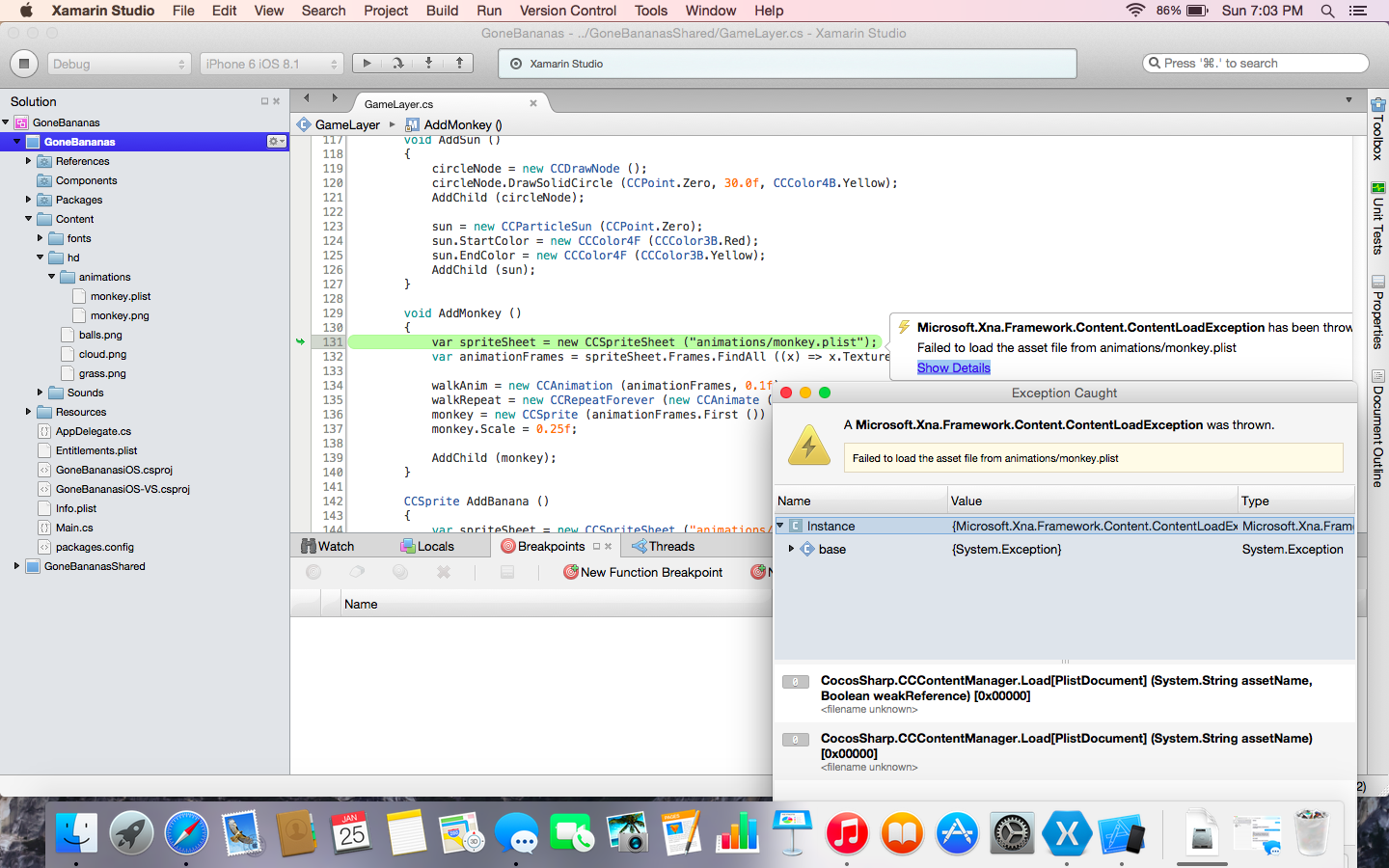
The component is installed like any other utility, so there should be no problems. The only recommendation is that when downloading it is better to use the official site. The launcher will automatically determine the appropriate version of the framework for the system and install it. Download link.
Turn on the device for sound output
You can use absolutely any device: speakers, headphones, home theater, etc. There are only two main nuances:
- The device must be working. If there is a short circuit in it or a cable is damaged, the connection will not help to fix the problem;
- It must be properly connected. To do this, go to the “Manager Realtek HD.” Make a PCM on the connector where you installed the device and select “Change the assignment of connectors …”. You need to set the correct name of the device: “Front speakers” or “Headphones”.
Reset game settings
If during the last game session the game was closed in windowed mode, it may not start. To restore her work, you need to return the original game settings. Only now do it in a standard way will not work. We’ll have to tinker with the files.

Step-by-step instruction:
- Hold down the key combination Win + R.
- In the “Run” line that appears, enter the entry% appdata% and press the Enter button.
- Find and go to the directory with the game Stardew Valley.
- Detect a file called startup_preferences.ini and completely delete it. The game at the time of launch checks the presence of the file, if it does not appear in the correct directory, a new sample will be formed.
- Try to start the game again, now it will get the default settings.
Opening the game with admin rights
By default, the game does not need elevated rights to run, but due to some kind of failure they may be required.
What do we have to do:
- Launch the Steam client.
- Find in the Stardew Valley games library.
- Make PCM by game name and select “Properties”.
- Open the “Local Files” section and click on “Browse Local Files”.
- Find the file to start the game called Stardew Valley.exe, click RMB and select “Run as administrator”.
By experience, one of the described methods should lead to a positive result and restore the normal operation of the game. If the expected effect has not come, then you can “Check the integrity of the game files.” To do this, follow the steps from the last instruction, but before switching to the Local Files tab, inclusive. In this section, you need to click on the fourth button.