What to do when Subnautica crashes on launch?
Subnautica is a pretty demanding game that not every computer can play. It is quite another thing when the characteristics of the computer allow you to start the game, but it is constantly “exuded”. Quite often after launching Subnautica on the PC, the initial boot screen appears and this ends everything. After the appearance of the screen with the version of the game, it crashes to the desktop.

The traditional solution – the driver update does not work in this case, because the players have the current version of Windows and drivers. One interesting feature of the problem is that if you launch the Task Manager during the launch of Subnautica, only a huge load on the video card is shown. As if the other system resources (processor, RAM and disk) are not involved at all. After closing the window with the game you have to manually stop the process, otherwise it continues to pull the video memory.
Contents
What could be the cause?
Possible primary sources of problems:
- An excessively large number of saves within the game. This leads to the consumption of a significant amount of RAM and HDD space.
- Not enough free RAM. Maybe the computer meets the minimum requirements, but it runs a lot of tasks. If the lack of RAM due to the work of other applications, it is enough to close them. There is another option – to increase the size of the paging file. When the RAM memory runs out, the system will begin to use the hard disk memory. The only drawback of the method is that HDD memory is much slower than RAM. During a heavy load on the system, the game may hang, but does not throw it on the initial screen.
How to fix the problem?
According to user feedback and support service responses, we managed to find out several effective ways to eliminate the failure.

Roll back video driver
It is known that a bug appears more often with owners of Radeon video cards. The reason is a bug that appeared in driver version 18.5.1. The next beta version of the fix also did not follow, so it is better to return the video driver to the previous stable version. Usually the game starts working normally with driver 18.4.1. The necessary video driver can be found on the official website of the manufacturer, but it is better to simply roll back the changes.
How to roll back for NVidia and Radeon video cards:
- Make PCM using the “Start” button; among the list that appears, select “Device Manager”.
- In the section “Video adapters” double click on the main video card.
- On the “Driver” tab click on the “Roll back driver” button.
- Specify the reason for the rollback and start the procedure with the “Yes” button.
If the video driver is unsuitable, you must manually download the previous stable version and put it into the system.
Turn off the integrated video card
On gaming laptops 2 video cards are always installed: integrated and discrete. The first is used to perform simple tasks. It does not differ in high performance, but it is much more economical to consume battery power.
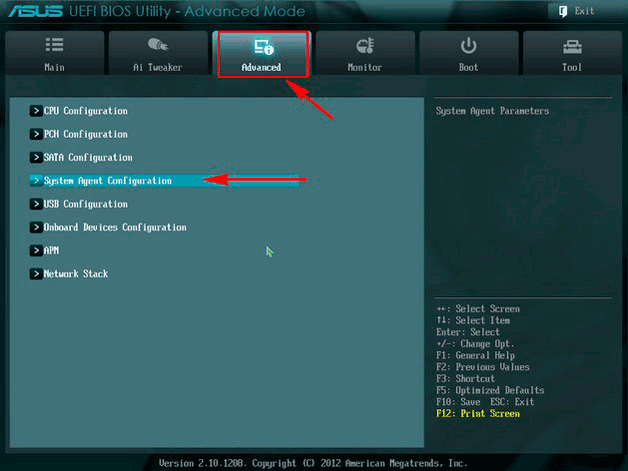
Discrete card is designed for games, graphic editors and other applications that require a lot of system resources. In order for Subnautica to work normally, you must manually tell the system that you need to use a discrete card to run this game.
How to setup:
- Right-click on the desktop and select “NVidia Control Panel” or similar for the Radeon.
- Go to the “Manage 3D settings” section.
- Click on the “Software Settings” tab.
- In the first paragraph, you need to specify the application for which the settings are changed.
- In the second step, “Choose your preferred graphics processor …”, you should install a discrete video adapter.
- Apply changes, restart the computer.
Paging file extension
This method will help prevent critical play during peak times, but lags may appear instead. It is best to install an additional RAM card. It also happens that the game simply checks the amount of free memory and blocks its further work. Artificial increase in memory helps to completely get rid of problems with the game.
Algorithm of actions:
- Right-click on “This Computer” (the shortcut is on the desktop or in the “Start” menu) and select “Properties”.
- Click on the item “Advanced system settings.”
- In the “Performance” column, click on the “Parameters” button.
- Go to the tab “Advanced” and in the section “Virtual Memory” click on “Change”.
- Remove the selection from “Automatically select volume …” and set the item “Specify size”.
- Set the volume in megabytes equal to or greater than the amount of installed RAM.
Cleaning useless saves
If the problem arose due to the accumulation of savings, they can be very easily removed.
Step-by-step instruction:
- Open the folder with the game and go on the path Subnautica \ SNAppData \ SavedGames \.
- Each save is located within a separate directory. It remains only to select unnecessary saves and press the Del button on the keyboard.
All of the above should be enough for Subnautica to start working properly. This is usually what happens.