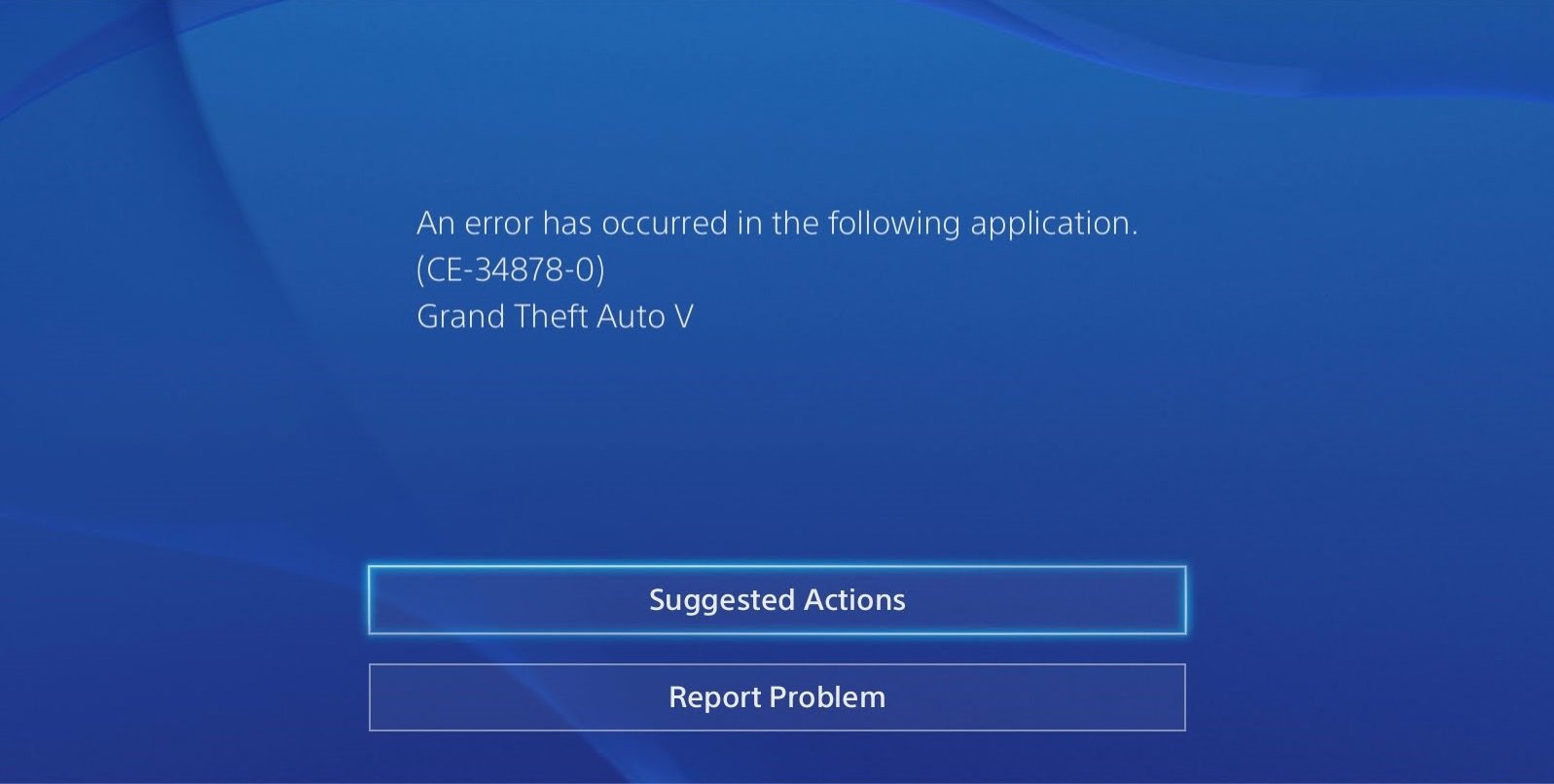Error code CE-34878-0 on PS4: how to fix
Error code CE-34878-0 on PS4 has been tormenting many players for a long time. It is possible to see this error while trying to start some kind of game or directly during the game process itself. Based on this, it turns out that after the appearance of this problem, the PS4 owner cannot use his console for its intended purpose – to run games.
Error CE-34878-0 is an extremely inconvenient problem for the user, since there are a lot of reasons for its occurrence. However, everything can be fixed, which we will do with you in this article.
Content
How to solve error CE-34878-0 on PS4 console
Solution #1 Update System Software
Error CE-34878-0 on PS4 may be due to your console’s system software not being up to date. You can try to solve this error with a simple software update process on PS4.
So, updating the software or, in other words, the firmware for the PS4 console is elementary if you have it connected to the Internet. Let’s assume that it is still connected, which is true in the case of most users. First you need to go to PS4 Settings. Once you’ve done that, select the section called “Updating System Software”.
The process of installing new software for PS4 is completely automatic and, as already mentioned, requires only a network connection. After installing the update for your console, try running the game that caused the CE-34878-0 error again. If it started normally and the error is no longer visible for a long time, then congratulations, since the problem really was just the firmware version.
Solution #2 Update the game
The next possible reason for the CE-34878-0 error to appear is that a required update for the game is missing. Try to check if there is any new update for the game you are running. It happens that it could, for some reason, not be installed automatically when it exits.
Checking for a game update is easy: go back to the main screen of your PS4, select the game you’re experiencing error CE-34878-0 with, press the Options button on your controller, and select ” Check for updates.”
Selecting this option will start checking for available updates. If any patches or add-ons have actually been released for your game, they will be automatically downloaded, but only if your PS4 is connected to the Internet. After installing the update, try launching the game to check for the CE-34878-0 error.
Solution #3 Disable PS Camera
Some users have noted that PS4 peripherals connected to the console in the form of a PS Camera may be behind the appearance of the CE-34878-0 error on PS4. If you have a camera bundled with the console, then try turning it off, and then start the problematic game. You can turn it off both physically and through the appropriate items in the PS4 Settings.
Solution #4 Returning the original HDD
Another reason for the CE-34878-0 error on the PS4 could be replacing the original hard drive in the console. If you encounter this error and have previously replaced the hard drive, then try returning the old HDD back to the console. This situation occurs among users quite rarely, but its occurrence is still possible.
Solution #5 Restore default settings
The last solution in our article will be restoring the default settings. It is possible that error CE-34878-0 occurs due to some settings you previously set on the console, which led to the problem. Restoring factory settings is quite simple: open the PS4 Settings, select the “Initialization” section, and then the “Restore Defaults” option.
Next, you will need to follow the instructions on the screen and you will restore the default settings. Once this process is completed, try launching the games you want again and see if the CE-34878-0 error appears on PS4 this time.
Consoles #PlayStation 4 ![]() Article author Dmitry Ivanov
Article author Dmitry Ivanov