How to Fix Android App Not Installed – Fast & Easy
The message ‘App Not Installed’ can appear on Android devices during the installation of various applications through APK files. Unfortunately, it is impossible to say what exactly causes the problem: there are many reasons behind the error. In today’s article we will tell you what can cause such an unpleasant error and how you can get rid of it.
Contents
Fix for ‘App Not Installed’ on Android
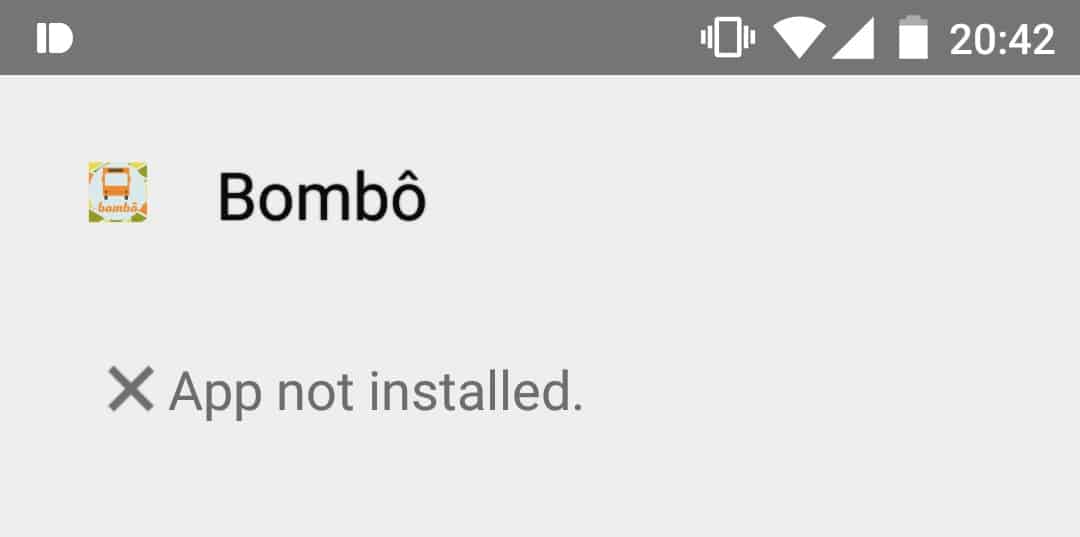
We recommend going through the following solutions in the order in which they are arranged. However, the choice is always yours.
Activating the installation of apps from unknown sources
Perhaps the most common reason for the error about not being able to process an APK package is the lack of permission to install third-party apps from the same third-party sources. This is done for the safety of the device, but often such a restriction only interferes. On modern Android versions, permission must be given to those apps from which the APK file is installed.
Given that all Android versions have a different arrangement of menu items, it makes sense to use the system search engine:
- open the system Settings (usually the gear icon);
- at the top of the window, in the empty line, enter the query Installation from unknown (or some similar query);
- select the appl you are trying to install the APK from, such as a file manager or browser;
- tick the checkbox or activate the appropriate option;
- repeat the APK installation and check if the problem has been resolved.
Installing another app or a different version of it
When installing an app, whether from official sources or third-party web resources, you should always check if the app is suitable for your device. Android version, CPU architecture, memory capacity (RAM and storage) – all these and more should be checked before installing the app. You can use the Droid Info utility to find out more about your mobile device.
Experiment with different versions of the app, making sure you choose the right one for your device. If you cannot find the right version on one site, you can find it on the next one.
Cleaning the cache/data for the package and app installer
In some cases, the ‘App Not Installed’ message/error can occur on Android due to incorrect operation of system applications such as Package Installer and App Installer. Why do they start working abnormally? There are many reasons, but usually it’s all about corrupted data and cache.
To delete the cache and data of these apps, you need to do the following:
- open your smartphone Settings;
- go to Applications (or a similar section on your phone);
- find the Package Installer and App Installer in the list of system applications;
- open the Properties of one of the applications and go to the Memory/Storage tab;
- tap on the buttons to delete the cache and data, and then do the same for the other system app;
- restart your mobile device (mandatory!).
Repeat the installation of the desired APK file. This time there may be no problems during package processing.
Installing APK from internal storage
Unfortunately, there are also cases when the ‘App Not Installed’ appears as a result of improper operation of the SD card used by the device. It is worth downloading the APK file to the internal storage of the smartphone and install it from there. Did everything go smoothly from the internal memory? Then you need to take care of the state of your SD card. Full formatting the card is one possible fix. It’s also worth checking the card on another device, if possible.
To summarize
Let’s summarize what we’ve covered. When you see that your Android device has failed to process the package (install an app, basically), you need to:
- issue a permission to install apps from unknown web-sources;
- download the version of the app that would be suitable for your smartphone’s software and hardware;
- get rid of the cache and data of the system installers;
- try to install the app from the internal storage, check the functionality of the SD-card.
Do you know any other ways to solve the issue? Please share them in comments! It will please not only us, but also other visitors of this site.