How to check battery health of your iPhone?
The iOS operating system includes several useful tools for displaying the remaining battery power of the device in percent. Plus, it also has a special tool that will tell you in detail which application consumes the most battery power. However, none of this will tell you about the remaining life of your battery, which is incredibly important information for any user.
Battery Health vs. Battery Charge

Some users do not understand the difference between the two terms: battery status and battery charge. The battery charge indicates how long your smartphone will be able to work on one charge. The battery status determines how much the battery of the device has worn out during its use. After a year of use, the condition of your battery will not be exactly the same as it was at the time of purchase, and it will only continue to deteriorate further over time.
Surely some of you had or have an old iPhone, which has to be recharged every few hours, since its battery categorically refuses to keep the charge. The problem is further complicated by the fact that most modern models do not have convenient access to the battery, so that it can simply be taken and replaced with a new one.
Fortunately, there are two excellent calculi with which you can look at the status of your battery. The first is the maximum battery capacity (the full charge your battery can support). The second is the total number of cycles of charging the battery through which it passed.
Constant use always reduces the maximum capacity of the battery, but if it is in good condition, the reduction percentage reaches only a few percent. Moreover, lithium-ion batteries (they are found in almost every modern smartphone) are gradually degraded after each charging cycle. Apple claims that the batteries developed by them for iPhone smartphones should save about 80% of capacity after 500 charging cycles.
Information on the battery status is not available in the iOS settings, so you will have to resort to several other methods in order to obtain the required data. Now we will just tell you about these methods.
Ask Apple support

In the past, if you wanted to know the battery status of your iPhone, you had to come to the Apple Store yourself with the device and give them a diagnosis. However, such a procedure at the moment can be carried out remotely.
Perhaps this will be the best way to extract such information. Visit the Apple support page and talk to someone over the phone or through a special chat. Also you can send a support request via Twitter.
If you write to them on Twitter, they will ask you to send them a personal message with a serial number of your iPhone and a version of iOS on which it works. Then they will help you diagnose your battery, which can be performed through device settings.
Once the diagnostic process is completed, you will need to notify the support representative about this and then he will let you know what condition your battery is in. In general, everything is quite simple.
The downside of this method is that Apple does not provide this way with accurate information. They will surely tell you that the status of your battery is excellent or at least satisfactory. If you want more accurate data, you can use the methods below.
Getting more accurate data with help of Life Doctor
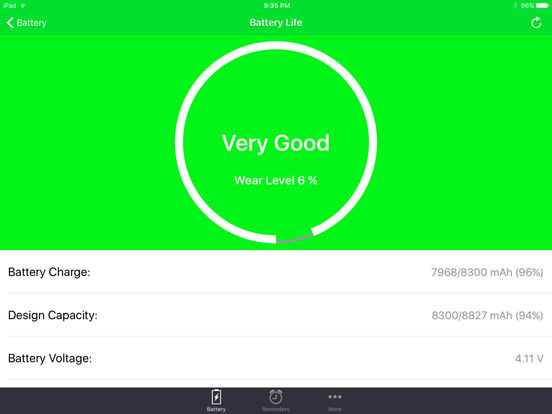
The Apple Store has several good applications that will allow you to check the status of your battery. However, one of them stands out, as it is incredibly simple and, no less important, completely free.
If you can get used to annoying ads, then Battery Life Doctor will be able to provide you with information on your battery. No hodgepodge on the screen or unnecessary nonsense. We opened the application and looked at the necessary data. There are several different sections in the application, but you will only need “Battery Status”. Click on the “Details” button to find out more information about the status of your battery.
Before you will have to appear a window in which you will immediately find the necessary information about the status of the iPhone battery. In the middle will be written in huge font, in what state is your battery. Plus, importantly, there you will also see the percentage of battery wear, i.e. percentage of its degradation over the time of operation. I think you will not have any problems calculating the maximum capacity of your battery at the time of verification? If the percentage of wear is 9%, then its maximum capacity will be 91%. Well, you understand.
In addition, on this screen you can also see information about the voltage applied to the battery, the remaining percentage of the charge, the maximum capacity (you see, you do not even have to count) and whether your iPhone is currently connected to the charger or not.
Checking the battery status on a PC using CoconutBattery or iBackupBot
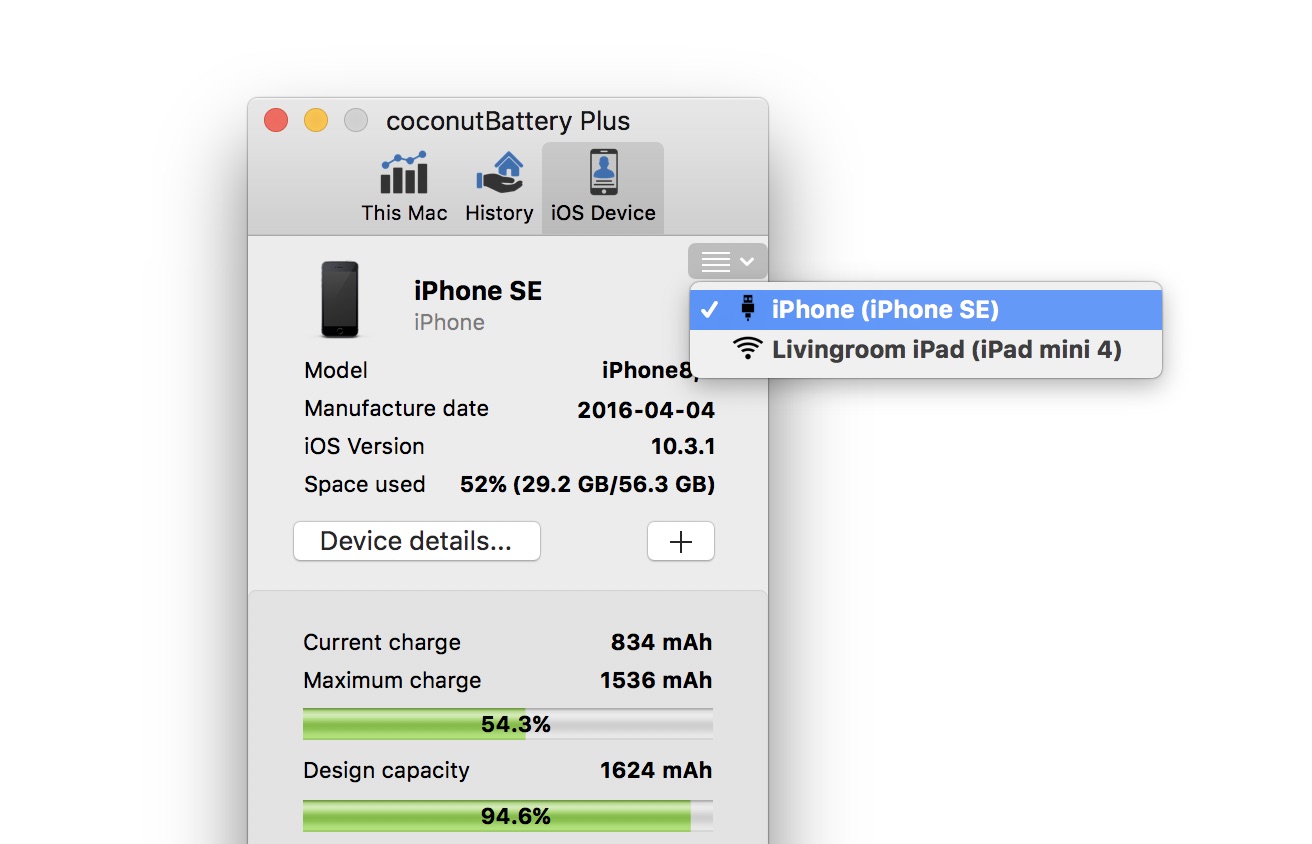
As we already mentioned, applications to check the status of your battery are just a whole bunch. So if you do not want to use Battery Life Doctor, then there are other options.
If you are a MacBook user, then you can use an application called CoconutBattery, which can provide you with not only information about the battery of your computer, but also information about the battery status of your iPhone (or iPad if you need it). Simply connect your iPhone to the MacBook with the Lightning cable, open the CoconutBattery application on the MacBook, and then click the iOS Device tab at the top of the program window.
Switching to this tab, you can see the amount of remaining charge, as well as “conceived capacity”, which indicates the initial capacity of the battery of devices. It is these data that will give you knowledge about the status of your iPhone battery. By the way, the readings of CoconutBattery and Life Doctor may differ slightly, but they will still be close.
Windows users, in turn, can use an application called iBackupBot. Its price is as much as $ 35, but it has a free period of use, which has a duration of seven days. In one week you will definitely be able to check the status of your battery.
Again, connect your iPhone to your computer using the Lightning cable, open the iBackupBot application and give it a little time to make up your device profile. Then select your iPhone from the list of devices that will be on the left side of the program window.
In the information panel for your device, click on the link “More information”. The top of the window will display information about the battery status of the iPhone that you are looking for. There you can see the line “Number of cycles”, which will indicate how much of the charge has passed your device. Also, you can see the initial battery capacity and the maximum charge that it can hold.