How to Fix ‘Download pending’ in Google Play?
The ‘Download pending’ message on Google Play is a fairly common problem among all Android device users. Sometimes, when you go to Google Play to download the desired apps or games, you can get an endless download preparation.
This is a typical problem for Android, which can be solved incredibly quickly and easily with a few simple methods. In this article, we will look at the most effective ones.
Contents
Fixing the ‘Download pending’ Error
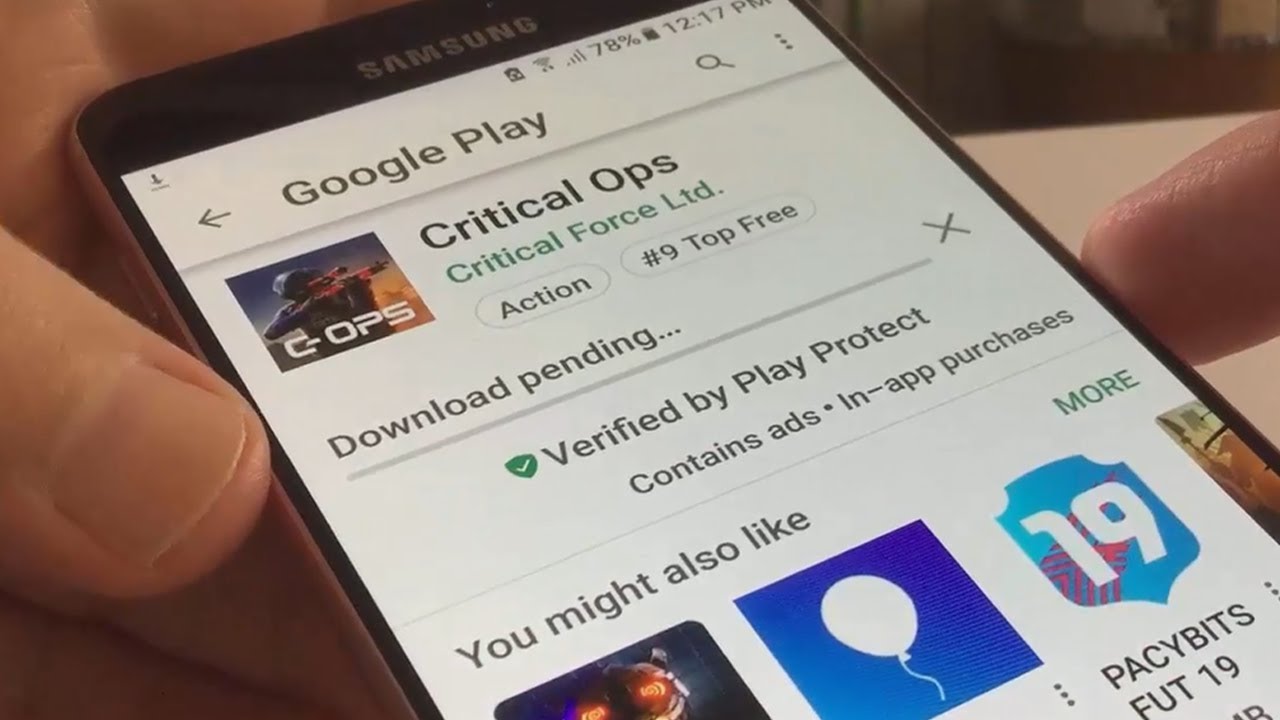
Method #1 Reboot the device
Sometimes, to solve the problem with the ‘Download pending’ message hanging on Google Play, you just need to try rebooting your device. Restart your Android device, and then try logging back into Google Play and downloading something from it. This method works quite rarely, but some users claim that it helps occasionally.
Method #2 Stop downloads in Google Play
If a simple reboot didn’t work, let’s manually try to stop the pending Google Play download. To do this, launch the Google Play app, swipe from right to left and go to the “My Games and Apps” section. Tap on the app you’re downloading, and then tap again on the cross next to it to stop it from downloading.
In theory, the ‘Download pending’ message on Google Play should disappear, and then you can repeat the download again. However, there are cases when stopping the download simply would not help. If you have the same case, let’s move on.
Method #3 Disconnect from the network
Obviously, you need to be connected to a network while using Google Play and others similar apps. Be sure that you’re connected to a stable network. Then go to Google Play and look if the ‘Download pending’ message has changed.
Disconnect your Wi-Fi. The endless download should change to a message that the ‘app could not be downloaded’, which means that the ‘Download pending’ problem on Google Play has been resolved. Try to download the app you need again. Everything should be fine.
If the situation repeats even after disconnecting the device from the Internet, let’s move on to the next, more radical methods of fixing the error.
Method #4 Clear Google Play/Downloads cache and data
If all the previous methods didn’t help you, this one will definitely fix everything. Now we will try to stop the attempt to force the app download by deleting cache and data for the Google Play and Downloads apps on your phone. Once you do this, all apps with the message ‘Download pending’ should stop their download.
Here’s what you need to do:
- Go to your device’s Settings.
- Go to “Apps” or “App Manager.”
- Go to the “All” tab.
- Find the Google Play app and click on it.
- In the properties of Google Play, click on the “Clear Cache” and “Delete Data” options.
- Do the same for the Downloads app.
Ok, now go to Google Play and check if the ‘Download pending’ message on the app page in the store has disappeared.