How to fix [DF-CHARTA-01] error in Google Play?
A huge number of users are faced with an error [DF-CHARTA-01] on the Google Play Market. An error occurs exactly when the user tries to enter the store application. The victim of the error can see on the display of his device the message “Error while receiving data from the server: [DF-CHARTA-01]”.
Fortunately, the reason for the DF-CHARTA-01 error has long been known – the type of account that the user is trying to use when they sign in to Google Play. Almost all users who encounter this error are residents of the US who are trying to use a university mailbox in conjunction with Google Play.
For your information: University mailboxes can be issued to students and employees of a higher education institution. They are used throughout the training period to facilitate the learning process, however, as a rule, their effect is terminated after graduation. Error DF-CHARTA-01 on Google Play arose before you, most likely, due to the fact that they entered the store under the account of the university type.
You can solve the error “Error while retrieving data from the server: [DF-CHARTA-01]” in three ways. We will consider them below.
Fixing DF-CHARTA-01 error in Google Play
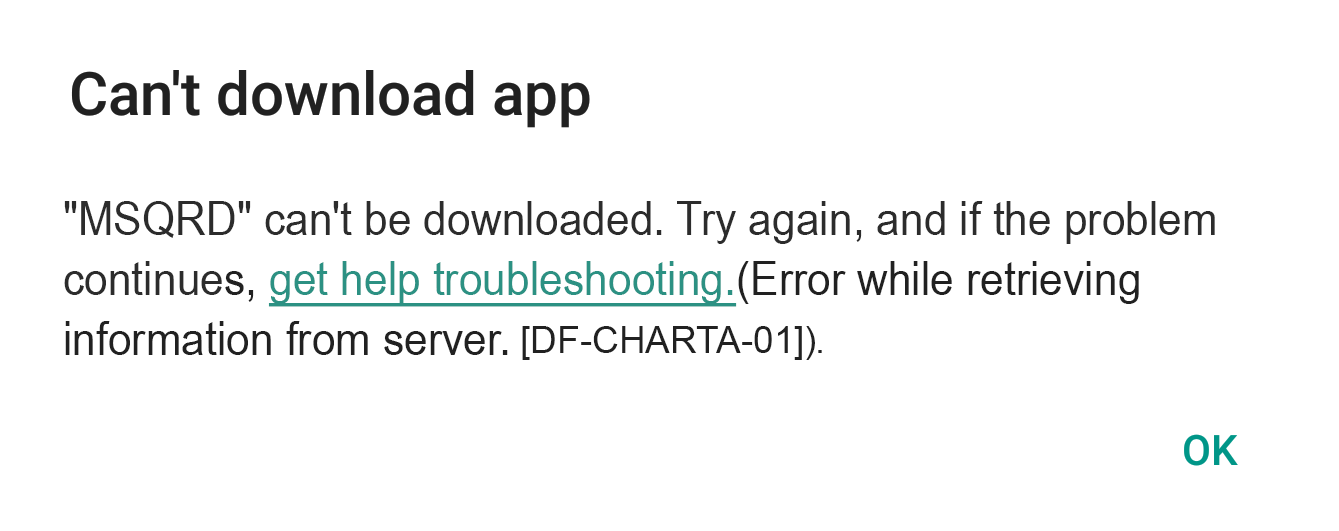
Method#1 Deleting a University Google Account
The most obvious step in solving the DF-CHARTA-01 error on Google Play is removing the university account from Google. Nevertheless, this method will bring you tremendous damage. Probably, on this account you have a lot of useful information, purchased programs and games, contacts and other equally important content for you. After the deletion, you just need to create a new Google record, but only a personal type. Perhaps, the method should be used only by those users who absolutely do not care for the worn out account.
Method #2 Switching from a university to a personal Google account
If you do not like the previous method – which is exactly how it should be – then you can take advantage of a more, so to speak, sparing option. The method is as follows: you add to your device one more Google account, but only a personal type, and then switch to it on Google Play. As a result, you still have the content from the university account, and with your personal account you continue to use Google Play, so the DF-CHARTA-01 error will be resolved.
Register your Google mail and then add it to your device. After that, open the Google Play app. Click the button with three bars to call the side menu of the store, in which you can find all the necessary functionality. At the very top of this menu, you can see the email address that is currently being used, i.e. university account.
You need to click on the arrow of the drop-down menu next to the email and select another one, the one that you just created. Once you do, Google Play can be used normally, and no DF-CHARTA-01 error should occur.
Method #3: Permission to use Google Play through the Google Admin console
This method is much more complicated. Obviously, the DF-CHARTA-01 error appears before you because your account has been deactivated by Google Play, probably due to the end of the training process or on the initiative of the person owning the administrator account. In general, you will need to ask a person with the necessary accountancy to give you access to Google Play or to borrow it and do it yourself.
If you obtained an Administrator account, you will need to do the following:
- Click https://admin.google.com.
- Click on the button “Add account”.
- Enter the appropriate information to enter the Administrator account.
- Enter the Administrator console and go to the Applications tab.
- Then go to the sub-tab “Additional applications from Google”.
- Select Google Play.
It should be noted that this problem arises from the fault of the university account and only because of it. By completing the above, you activate Google Play for your university account in the .edu zone, so there will be no more DF-CHARTA-01 errors on the Google Play Market.