How to Fix Google Play Store Error RH-01?
RH-01 is another bug that users are comprehending when they try to download or update the application on Google Play. As some experts point out on the Android operating system, this error may appear due to poorly executed user firmware, single glitches in the system, incorrectly set date and time, problems in the operation of various Google services.
The error message RH-01 contains the following information:
error retrieving information from server [rh-01]
This error often signals a problems with the user device itself. We will now try to correct these problems in order to get rid of the RH-01 error and resume the functionality of Google Play.
Contents
Fixing RH-01 error
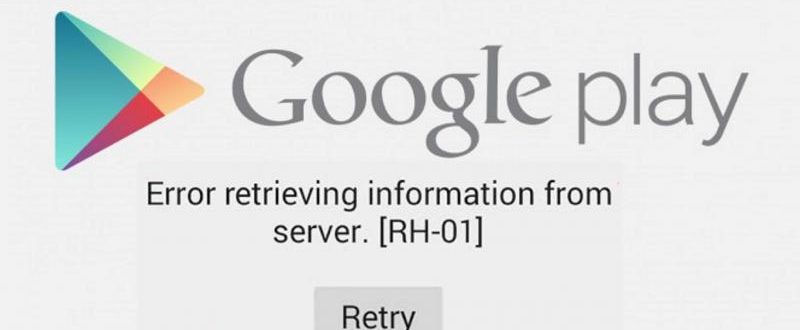
Reboot a device
It’s possible that the Android system just had some kind of single failure. Try rebooting your device, and then try again to download or update something on Google Play. It rarely helps, but some users still managed to fix the problem with this classic method.
Setting time and date
If you recently changed the date, time, or time zone on your Android device, this action could be the cause of the RH-01 error on Google Play. To establish the correct connection to Google servers, your smartphone or tablet must have the correct date, time and time zone according to your location.
Go to Settings on your Android device. Then go to the “Date and time” section. Set the date, time, and time zone you want, and then check for the RH-01 error on Google Play. If it still appears, you can try using the options for setting the date, time and time zone according to the network.
Clearing cache and data of Google Play and Google Play services
It is possible that the error RH-01 was caused by the incorrect operation of the Google Play application itself or its services. Now we will try to clear the data and cache of these elements of the system:
- Open the “Settings”.
- Open the “Applications” (on some devices it can be an Application Manager or even a Controller)
- Then find Google Play and click on it.
- Click on “Storage”, and then click on “Erase data” and “Clear the cache.”
- Do the same for Google Play Services.
Try Google Play again and try to install / update something. If you still have the error RH-01 on the display, then let’s move on.
Re-adding a Google Account
When the RH-01 error appears on Google Play, it helps to remove the Google Account and then re-add it. So, to perform an override of your Goolge account, do the following:
- Go to Settings again.
- Go to Accounts.
- Select your Google account.
- Click on the device menu button and select “Delete account” (on some devices, click on the “•••” icon in the upper right corner of the screen).
- Then, re-add your Google account in the “Accounts” section.
Go back to Google Play and see if there is a problem. We hope that one of these methods has helped you solve this error RH-01.