What is ‘CCXProcess’ and How to Disable It?
If you have the Adobe Creative Cloud Suite installed on your computer, you’ve probably noticed that the CCXProcess process keeps popping up in Task Manager. Many users, confusing the process with a virus or potentially malicious software, try to close it or, even worse, remove it from their computer’s startup. Find yourself in approximately this situation? Then today’s article is for you!
Below you will find detailed information on the CCXProcess, as well as ways to disable it.
Contents
What is CCXProcess?
CCXProcess is a background process of Adobe Creative Cloud that starts immediately after you boot up your computer. The main function of this process is to create a unified workspace for multiple user-created projects in various Adobe programs. The process also ensures stable operation of Adobe products in general by taking over important tasks such as auto-update, GUI elements and more, as well as giving users access to templates, filters and even tutorials.
Unfortunately, having such extensive functionality means that CCXProcess must consume a considerable amount of system resources. This problem is encountered mainly by owners of weak PCs where the process has a hard time synchronizing multiple Adobe programs running simultaneously.
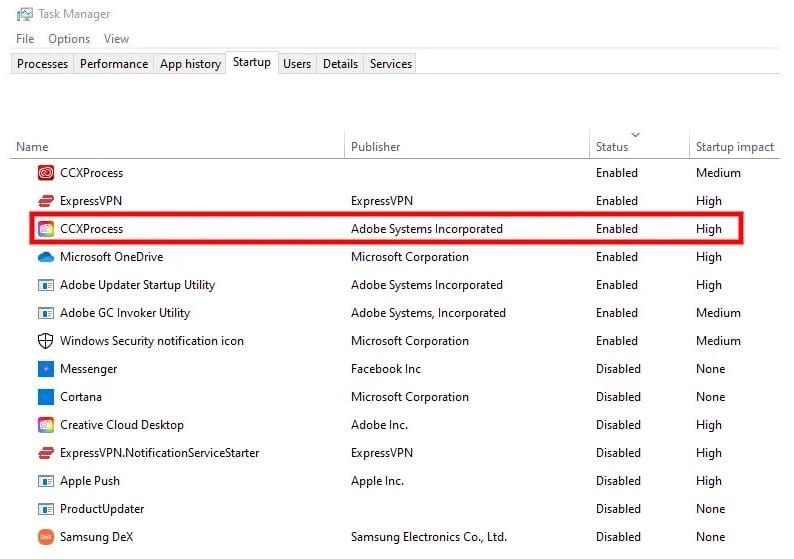
It happens sometimes that an anti-virus interferes with the normal operation of CCXProcess and causes numerous copies of cscript.exe and conhost.exe in Task Manager which increases the load on the user’s PC.
Should you disable CCXProcess?
It depends on the situation. If CCXProcess consumes a lot of system resources and you have a really weak computer, then it is not only possible but recommended to do so. Disabling it won’t break anything, it will be started automatically together with another Adobe program. Of course, it will take a little more time to run both, but at least in periods of inactivity the PC resources will not go to waste waiting for action from the user.
Either way, it is up to you to decide whether to disable it or not.
Can CCXProcess be a virus?
It is quite logical that CCXProcess will be present on your computer if Adobe software is also installed. Executable file of the process (CCXProcess.exe) has a size of 144 to 680 bytes and is located (by default) in the following folder:
C:\Program Files (x86)\Adobe\Adobe Creative Cloud Experience
However, viruses, cryptominers, trojans, etc. can, in theory, masquerade as CCXProcess. If you suspect the process of some malicious activity, we recommend scanning your system with any available anti-virus, especially if you do not have any Adobe software on your computer.
How to remove CCXProcess from the startup?
In order to limit CCXProcess and thus prevent it from launching upon system startup you need to remove it from the, that’s right, startup. There are a variety of ways to do this – let’s look at them!
Task Manager
Perhaps the easiest and fastest way to disable programs is the Task Manager. In fact, that’s where you found the process in question.
- Press CTRL+SHIFT+ESC to launch Task Manager (or press RMB on the taskbar and select the appropriate option);
- go to the Startup applications tab (the speedometer icon);
- click RMB on the CCXProcess service and select “Disable”;
- close all the windows and restart your PC.
Adobe Creative Cloud
The interfering Adobe process can be disabled through the Creative Cloud settings.
- Launch the Adobe Creative Cloud application on your PC;
- log in to the account you have created;
- in the upper right part of the window select “Settings”;
- go to ” Preferences”→”General”;
- in the “Settings” section, deactivate the “Open Creative Cloud at computer startup” option;
- save the changes you made and restart your PC.
Registry Editor
If you’re not afraid of the risk (or have experience), you can also disable CCXProcess via the Registry Editor window.
- Press WIN+R to open the “Run” window;
- type regedit in the blank line and press ENTER;
- go to HKEY_LOCAL_MACHINE→SOFTWARE→Policies→Adobe;
- create a new DWORD (32-bit) parameter in the Adobe section;
- give the parameter a name Disabled and a value of 1 (one).
Delete Adobe applications (and CCXProcess)
If you no longer use Adobe applications on your PC, you can safely uninstall them using standard means, for example, through the “Programs and Features” window in the classic Taskbar.
- Press WIN+R to open the “Run” window;
- type control in the blank line and press ENTER;
- select large or small icons in the view mode;
- open the “Programs and Features” section;
- locate the Adobe application you don’t need, click on it RMB and select “Uninstall”;
- follow the instructions on the screen to successfully uninstall the software;
- restart your PC.
CCXProcess rarely causes any issues for the user. But if it does, you can safely turn it off. Any questions on the subject? Please leave them below in the comments!