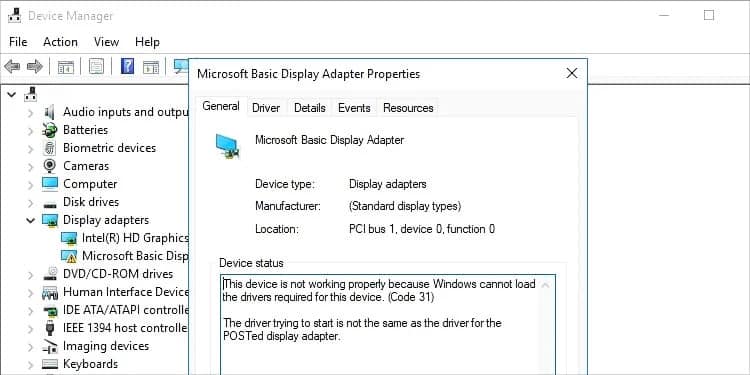Microsoft Basic Video Adapter in Device Manager on Windows 10/11
In Windows 10 and 11 Device Manager, you can sometimes come across the ‘Microsoft Basic Display Adapter’ device. Typically, most users notice this device while searching and installing drivers for their graphics card. Many graphical applications (video games, for example) cannot be started if the basic driver is present in the system.
Today’s article is about what this mysterious driver is and how to properly install the right driver for your graphics card.
‘Microsoft Basic Display Adapter’ – What is that?
Actually, there is no mystery behind this driver: Windows automatically tried to find a driver in Microsoft’s databases that would match the graphics card installed in the user’s PC, but it failed to do so, and therefore instead of the “native” driver was installed a basic videodriver, which has high compatibility with many existing graphics cards.
The basic video driver is not designed for heavy tasks – it is only suitable for displaying an image on the screen. In fact, some people do not need more: there are documented cases of users who had been using basic video drivers for months without noticing anything. This often happens to owners of laptops with integrated and discrete graphics cards, or PCs with processors with integrated graphics.
It is important to understand that if Windows can not find your graphics card driver, it does not mean that there is no driver at all.
Installing the correct graphics card driver
The drivers for your graphics card didn’t install automatically? That’s okay, it can be done manually. To do this, go to the official website of the graphics card manufacturer (NVIDIA, AMD or INTEL), download the installer with the latest drivers from there and install the latest in semi-automatic mode. Alternatively, the drivers can also be found on the official web sites of the motherboard manufacturers.
All in all, a pretty simple procedure… if you know what kind of graphics card (or motherboard) is in your computer. Fortunately, the ‘Microsoft Basic Display Adapter’ in Device Manager can give you a hint.
- Click on Start with the RMB and select “Device Manager;
- expand the “Video Adapters” section and double-click ‘Microsoft Basic Display Adapter’;
- go to the “Details” tab;
- select the “Hardware ID” option from the drop-down properties menu;
- copy the line “PCI\VEN_****&DEV_****” to the clipboard;
- go to DevID.info;
- paste the copied information into the search box and click “Search”.
The name of the manufacturer and the model of the graphics card will appear in front of you – use them to download and install the correct driver.
What to do if this method does not work for some reason? As we mentioned earlier, you can find graphics drivers on the motherboard manufacturer’s official website. To find out the motherboard model, you need to do the following:
- press WIN+R to bring up the “Run” dialog box;
- type CMD in the empty line and press CTRL+SHIFT+ENTER;
- run the commands wmic baseboard get manufacturer and wmic baseboard get product in the console.
Note: Even if the motherboard’s official website says that the graphics driver is designed for an older version of Windows, such as “seven” or “eight”, you can safely install it on Windows 10 and Windows 11. In addition, on the off. site may be available utilities for automatic search and install – feel free to use them.
As you can see, the ‘Microsoft Basic Display Adapter’ in the Device Manager is not a problem per se. Rather, it is a decision by Windows to give the user at least some ability to use the available monitor/display.